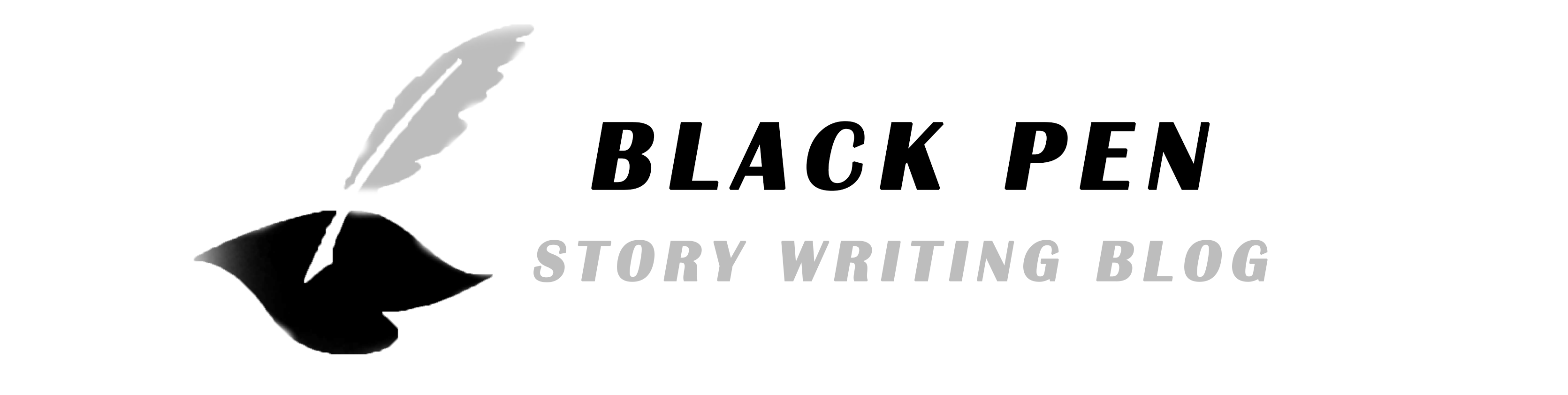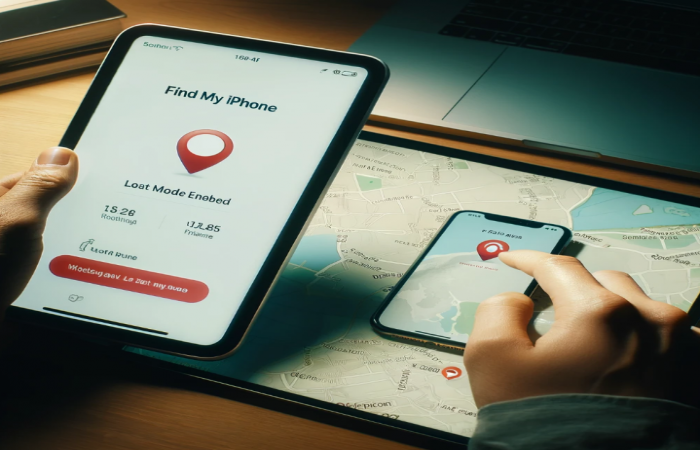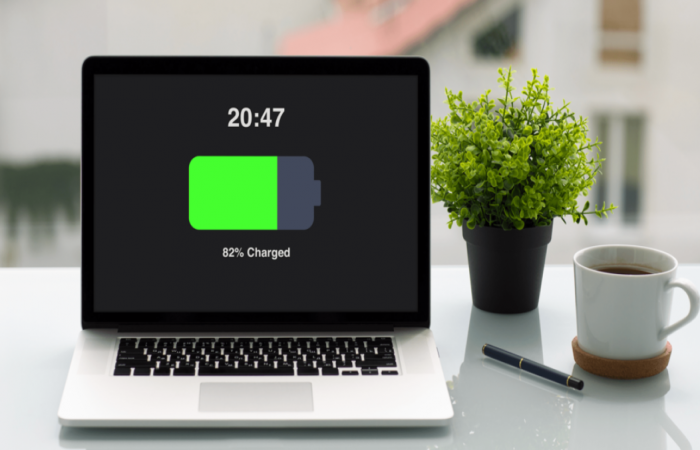
10 Tips to Maximize Laptop Battery Life
Laptop batteries are crucial for portable productivity, but improper use can drain them faster or even shorten their lifespan. Here are some practical tips to help you get the most out of your laptop's battery:
Lower your screen brightness to a comfortable level. The display is one of the largest consumers of battery power.
How to do it: Use the brightness keys on your keyboard or adjust the settings in your control panel.
Turn off features like Wi-Fi, Bluetooth, and keyboard backlighting when not in use. These can quietly drain your battery.
Pro tip: Use airplane mode when you don’t need a network connection.
Running multiple apps simultaneously increases CPU usage and drains the battery faster.
How to do it:
On Windows: Use Task Manager (Ctrl + Shift + Esc) to close unused apps.
On Mac: Use the Activity Monitor (Cmd + Space, then search for "Activity Monitor").
Most laptops come with a built-in battery saver or power saver mode that reduces performance slightly to conserve power.
How to activate:
On Windows: Go to Settings > System > Power & Battery.
On Mac: Go to System Preferences > Battery > Enable "Low Power Mode."
Avoid letting your battery drop below 20% or charging it to 100% every time.
Unplug the charger once the battery hits 80-90% to prevent overheating and overcharging.
Avoid using the laptop for heavy tasks (e.g., gaming) while charging.

System updates often include power optimization features that can improve battery life.
Pro tip: Check for BIOS or firmware updates related to battery performance.
Switch to lightweight apps that use fewer system resources. For example, use Microsoft Edge or Safari instead of more resource-heavy browsers like Chrome.
Use the "Hibernate" option instead of "Sleep" when you take breaks. Hibernate saves the session to the hard drive and fully powers down, unlike Sleep, which still uses some battery.
Heat reduces battery efficiency and lifespan.
Avoid placing your laptop on soft surfaces like beds or couches.
Use a cooling pad for better ventilation.
Every few months, let your laptop’s battery drain completely and then charge it to 100%. This helps recalibrate the battery’s charge indicator for accurate readings.

By following these tips, you’ll not only extend your battery life per charge but also preserve the long-term health of your laptop’s battery.