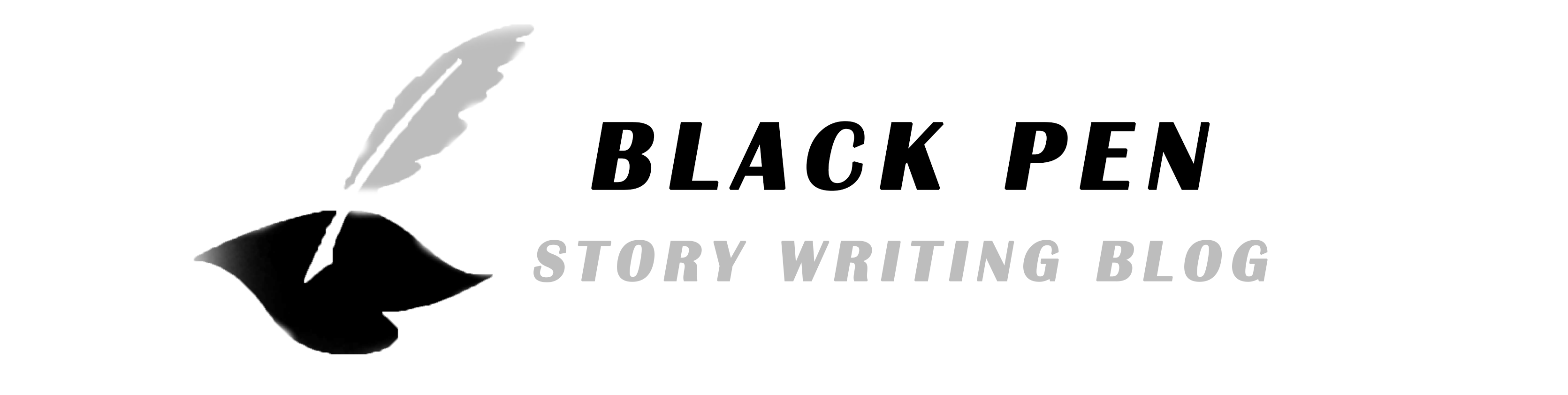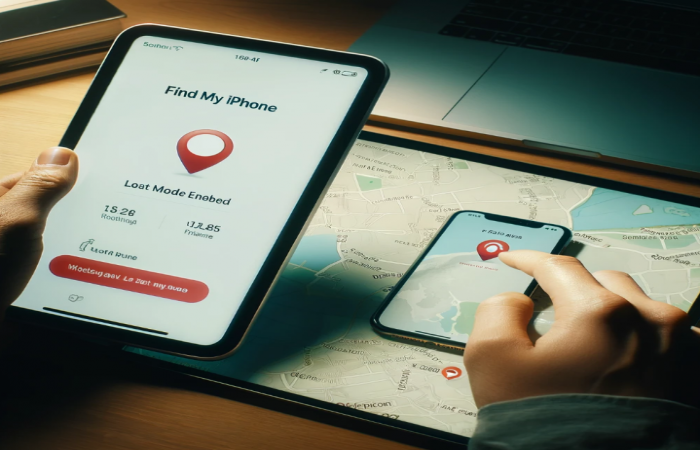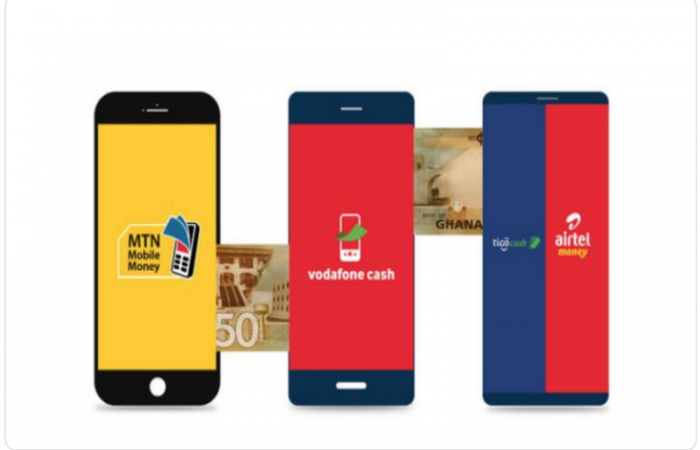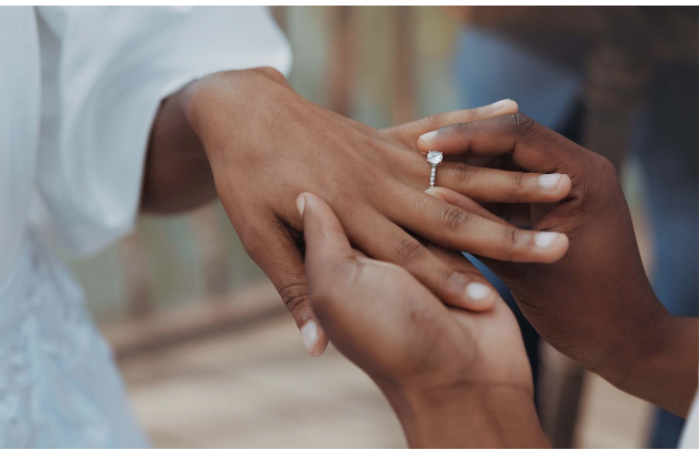Hidden Features in Your Everyday Gadgets You Probably Didn’t Know About
In the digital age, we’re surrounded by gadgets designed to make our lives easier—smartphones, laptops, smartwatches, tablets, and even smart home devices. However, most of us only scratch the surface when it comes to using these devices. Your gadgets are packed with hidden features that can save you time, enhance productivity, and even improve your well-being.
Let’s dive into some of the hidden tricks that you can start using today!
Did you know you can perform quick actions by simply tapping the back of your iPhone? If you’re using an iPhone running iOS 14 or later, you can enable the Back Tap feature to take screenshots, open specific apps, or even activate the flashlight.
Go to Settings > Accessibility > Touch > Back Tap.
Choose Double Tap or Triple Tap, then select the action you want.
For Android users, devices like Samsung and Google Pixel also have similar gestures available in their settings. This feature can be a game-changer if you often fumble to find the right buttons.
If you’re tired of getting distracted by constant notifications, your phone’s Do Not Disturb (DND) mode can be a lifesaver. It not only blocks incoming calls and alerts but also helps you stay focused during meetings or study sessions.
Pro Tip: You can schedule DND mode for certain times, like during your sleep hours, or set it to automatically activate when you’re driving to avoid distractions on the road.
On iPhone: Settings > Focus > Do Not Disturb > Add Schedule.
On Android: Settings > Sound & Vibration > Do Not Disturb > Schedules.
How many times have you misplaced your phone and spent ages searching for it? If you own a smartwatch, you can easily find your lost phone by using the “Find My Phone” feature. Simply press the Find Phone button on your smartwatch, and your phone will start ringing even if it’s on silent mode.
Works with: Apple Watch, Samsung Galaxy Watch, Fitbit, and most Wear OS devices.
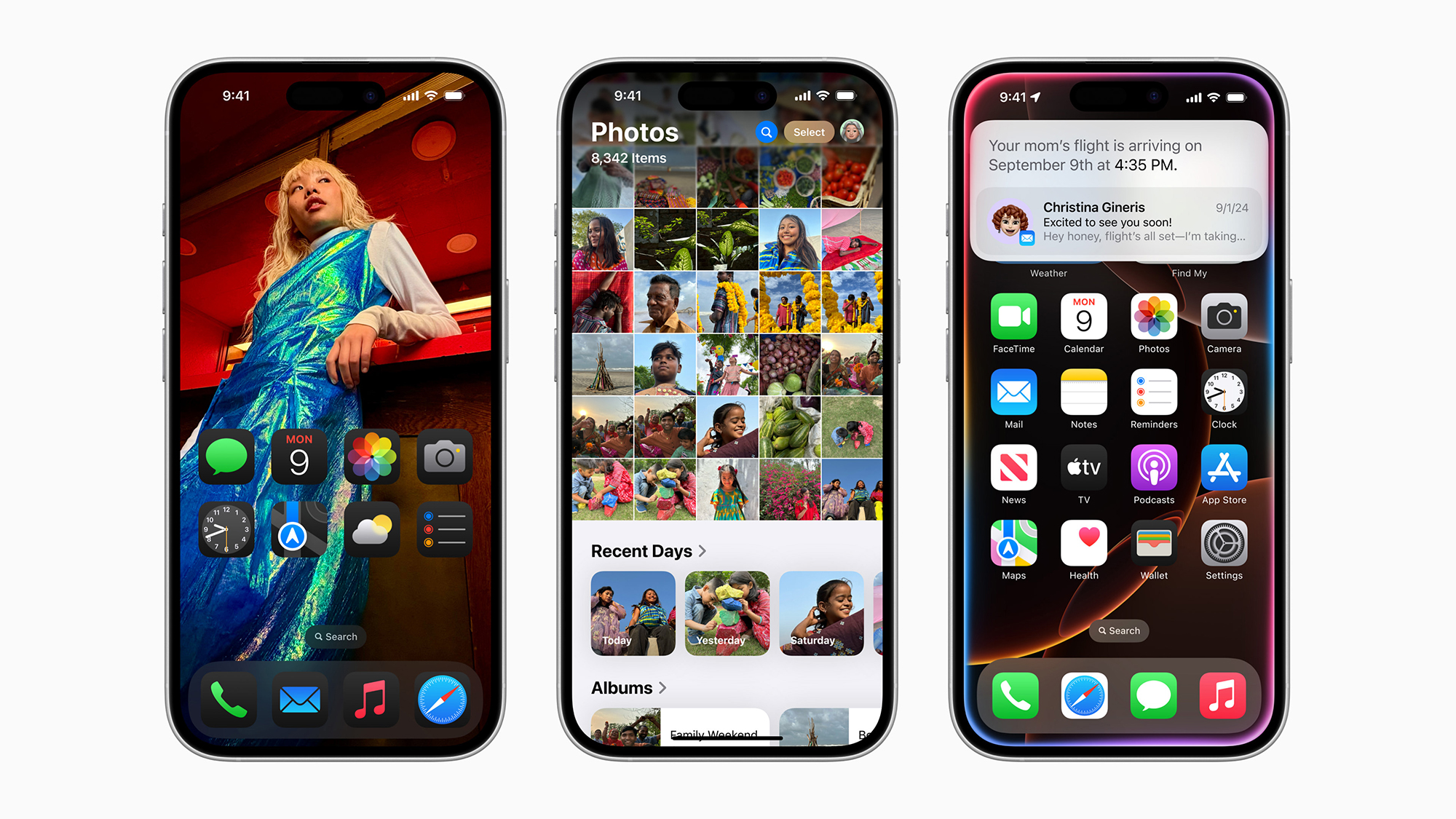
Want to keep an eye on your home while you’re away? If you have a spare laptop, you can turn it into a security camera using free software like iSpy or ManyCam.
Download and install iSpy on your laptop.
Configure the webcam to record videos when motion is detected.
Access the live feed remotely from your smartphone.
This is a great way to make use of your old laptop while adding an extra layer of security to your home.
Gone are the days when you needed a bulky scanner for digitizing documents. Both iOS and Android devices have built-in scanning capabilities that let you scan documents directly from your camera.
On iPhone: Open the Notes app, create a new note, tap the Camera icon, and select Scan Documents.
On Android: Use the Google Drive app, tap the + button, and select Scan.
You can save these scanned documents as PDFs, making it easier to share, store, or print them when needed.
Handing your phone to a friend or a child can be risky if they accidentally access your private files or sensitive apps. Fortunately, you can use Guest Mode on your phone to create a separate, restricted profile.
On Android: Go to Settings > System > Multiple users > Add Guest.
On iPhone: While there’s no dedicated Guest Mode, you can use Guided Access under Settings > Accessibility to restrict access to a single app.
This feature is particularly useful if you’re letting someone borrow your device for a quick call or online search.

Your Amazon Echo or Google Nest speaker can do more than just play music and control smart devices. It can also serve as a real-time translator! Just ask your device something like, “Hey Google, how do you say [word] in French?” or “Alexa, translate ‘Good morning’ to Spanish.”
Pro Tip: Google Assistant can even facilitate a conversation between two people speaking different languages using the Interpreter Mode.
If your Windows laptop feels sluggish, there’s a hidden feature called ReadyBoost that can give it a temporary speed boost. All you need is a USB flash drive with some free space.
Insert a USB drive into your laptop.
Right-click on the drive in File Explorer, select Properties, go to the ReadyBoost tab, and allocate space for it.
This feature uses your USB drive as additional memory, helping your laptop run faster, especially if it’s low on RAM.
If you often miss calls or messages because your phone is on silent mode, you can enable the LED Flash Alert feature to make your phone’s flashlight blink whenever you get a notification.
On iPhone: Go to Settings > Accessibility > Audio/Visual > LED Flash for Alerts.
On Android: Look for Flash Notification under Accessibility settings.
This can be a great accessibility feature or a simple way to catch your attention when your phone is face down.
These hidden features can significantly improve your experience with everyday gadgets. By exploring what your devices can truly do, you’ll not only save time but also discover a new level of convenience that makes your digital life more efficient.
So, next time you pick up your phone, laptop, or smartwatch, take a moment to explore its settings. You might be surprised at what you find!