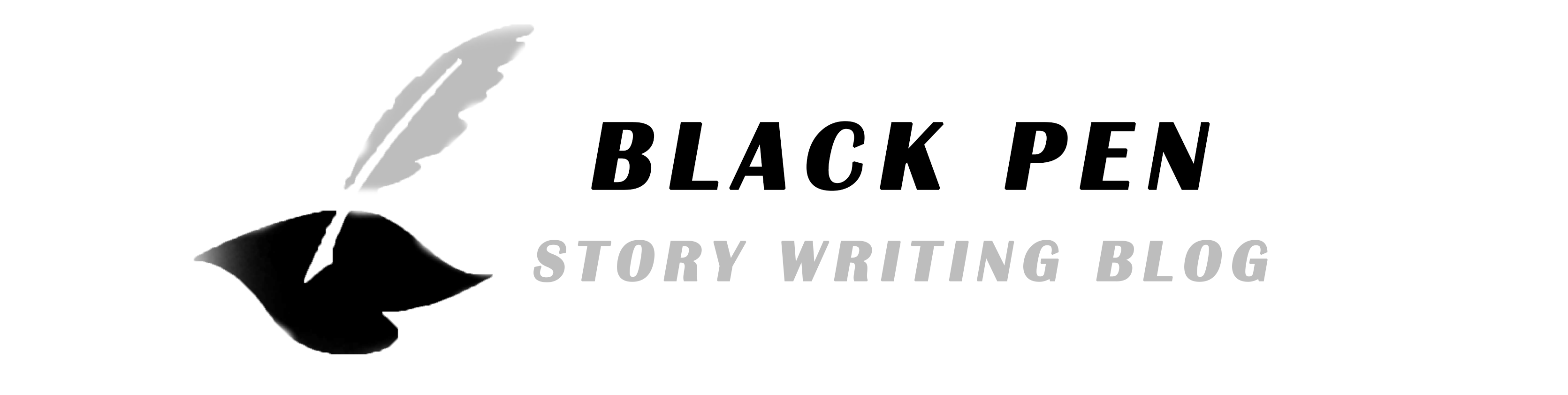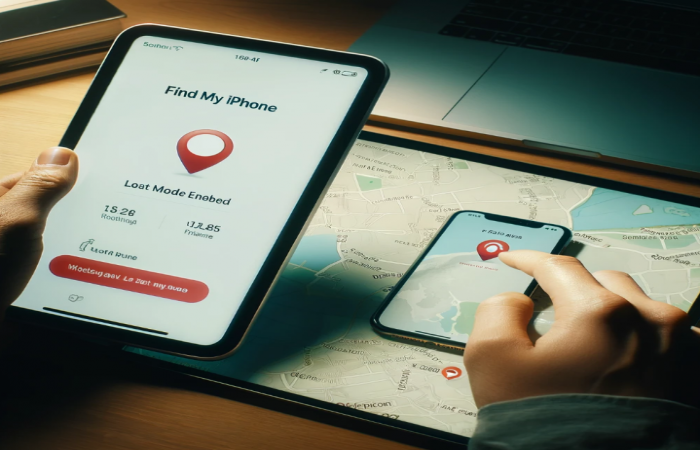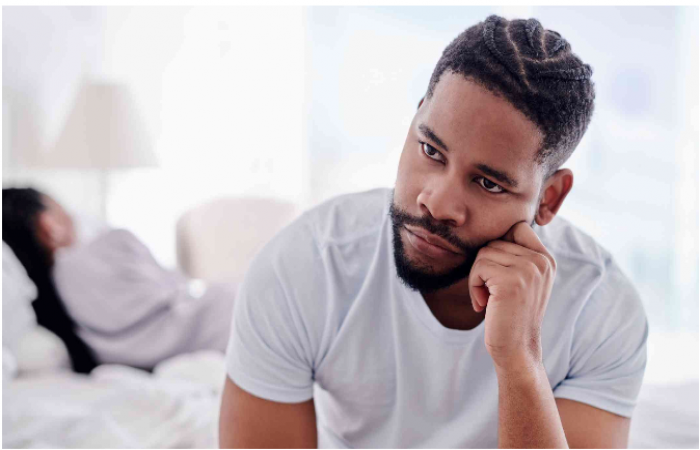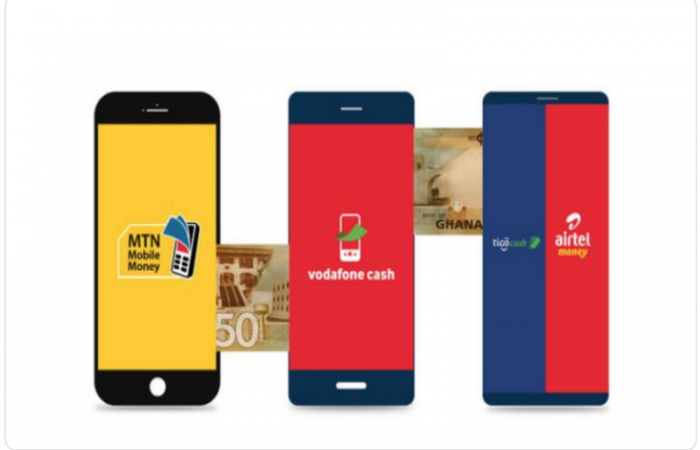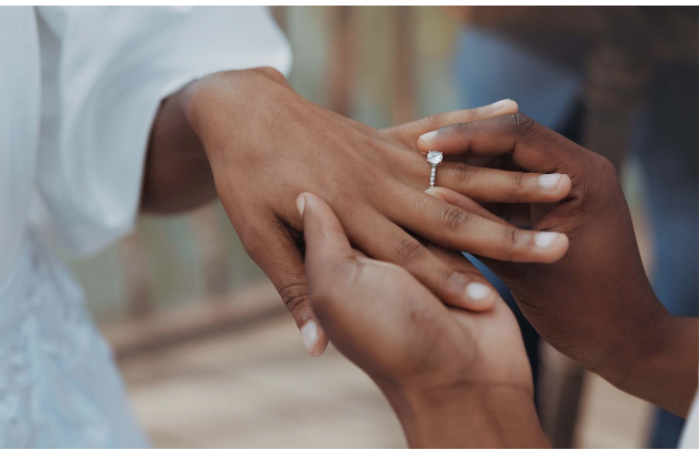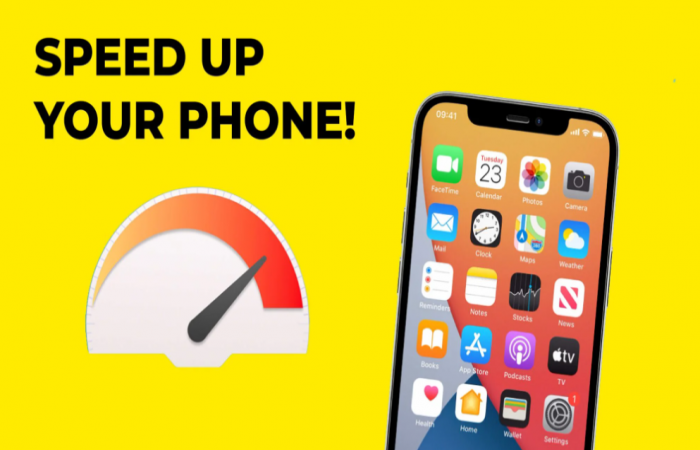
How to Boost the Speed of Your Smartphone
Smartphones have become an essential part of our daily lives, helping us stay connected, work on the go, and manage everything from schedules to entertainment. However, over time, even the most advanced smartphones can start to feel sluggish. Apps may take longer to load, and performance may not be as snappy as when you first got the device. But don’t worry—there are simple, effective ways to boost the speed of your smartphone and make it run like new again.
Here’s a guide on how to speed up your smartphone, whether you’re using an Android or iPhone.
1. Delete Unused Apps and Files
One of the biggest culprits behind slow smartphone performance is unnecessary clutter. Over time, your device collects apps, files, photos, videos, and other data that you may no longer need. This junk can slow down the system by taking up valuable storage space and resources.
How to Clear Unnecessary Files:
Android: Go to Settings > Storage, and you’ll see a breakdown of what’s using up space. Use this information to delete large files or apps you rarely use. You can also use Google Files or other cleaning apps to get rid of junk files.
iPhone: Go to Settings > General > iPhone Storage to see which apps take up the most space. Offload unused apps or manually delete files like photos and videos to free up space.
2. Update Your Software Regularly
Both Android and iOS regularly release software updates to fix bugs, optimize performance, and add new features. Keeping your smartphone’s operating system up to date ensures it’s running on the latest, most efficient version.
How to Check for Software Updates:
Android: Go to Settings > Software Update or Settings > System > System Update and tap Check for updates.
iPhone: Go Settings > General > Software Update to see if a new version of iOS is available.
Running the latest software can also improve compatibility with apps, leading to better overall performance.
3. Clear App Cache and Data
Apps store temporary data (cache) to help them run more smoothly. However, over time, this cache can accumulate and slow down your smartphone, especially if you have many apps installed. Clearing the cache can help free up space and speed up performance.
How to Clear Cache:
Android: Go to Settings > Apps > [App Name] > Storage, then tap Clear Cache. You can also use apps like CCleaner or Clean Master to clear cache across multiple apps at once.
iPhone: iOS doesn’t provide a direct way to clear cache for individual apps. However, you can delete and reinstall apps that are taking up too much space or offload them to reduce storage without losing your data.

4. Disable or Reduce Background Processes
Many apps continue to run in the background, consuming resources and slowing down your device. Disabling or limiting these background processes can significantly boost your smartphone’s speed.
How to Limit Background Processes:
Android: Go to Settings > Apps > [App Name] > Battery and select Restricted to prevent the app from running in the background. Alternatively, go to Settings > Battery > Background activity restrict apps globally.
iPhone: Go to Settings > General > Background App Refresh and toggle off apps that don’t need to run in the background.
By limiting background activities, you’ll also conserve battery life, giving you a bonus.
5. Turn Off Unnecessary Animations
Both Android and iOS use animations to make transitions and interactions look smooth. While they enhance the visual experience, these animations can slow down your phone’s performance. Turning off or reducing these animations can help boost speed.
How to Reduce Animations:
Android: Enable Developer Options by going to Settings > About phone and tapping Build number seven times. Then go to Settings > Developer options, and reduce the Window animation scale, Transition animation scale, and Animator duration scale to 0.5x or turn them off completely.
iPhone: Go to Settings > Accessibility > Motion and toggle on Reduce Motion to decrease animation effects like parallax and app transitions.
6. Disable Widgets and Live Wallpapers
Widgets and live wallpapers may look cool, but they can consume processing power and drain your battery. If your smartphone is running slow, disabling widgets and switching to a static wallpaper can help improve performance.
How to Disable Widgets and Live Wallpapers:
Android: Long-press on the widget and drag it to the trash icon to remove it. For wallpapers, go to, and choose a static image.
iPhone: Swipe to the leftmost home screen, then scroll down and tap Edit to remove widgets. You can also go to Settings > Wallpaper and choose a static background.
7. Restart Your Phone Regularly
It may sound simple, but restarting your phone can solve many performance issues. Over time, apps and processes can accumulate, leading to slower performance. Restarting your phone clears temporary data and refreshes the system, giving it a performance boost.
Simply power off your phone, wait for a few seconds, and then power it back on.
8. Factory Reset as a Last Resort
If your phone is still slow after trying all these tips, you might need to consider a factory reset. This will erase all data and settings, restoring your phone to its original state. While drastic, a factory reset can fix persistent performance issues caused by corrupted software or files.
How to Factory Reset:
Android: Go to Settings > System > Reset options > Erase all data (factory reset).
iPhone: Go to Settings > General > Reset > Erase All Content and Settings.
Important: Before performing a factory reset, make sure to back up all your important data to avoid losing any information.
9. Use a Lightweight Launcher (For Android Users)
On Android phones, the default launcher (the app responsible for your home screen and app drawer) can sometimes slow down performance. Switching to a lightweight, optimized launcher can make your phone feel faster.
Some popular lightweight launchers include:
Nova Launcher: Offers customizable home screens and app drawers with minimal impact on performance.
Microsoft Launcher: Clean, lightweight, and easy to use with performance in mind.
10. Install Performance-Boosting Apps
There are several apps available for both Android and iPhone that claim to optimize your device’s performance by managing RAM, clearing cache, and identifying battery-draining apps. While some of these apps may be helpful, it’s important to be selective and avoid installing too many, as they can also slow down your phone.
Recommended Apps:
Android: Files by Google (for cleaning up space), Greenify (for managing background apps), and SD Maid (for removing app remnants).
iPhone: Battery Life (for monitoring battery health) and PhoneClean (for clearing out junk files).

Conclusion:
Keep Your Smartphone Fast with Regular Maintenance
No matter how powerful your smartphone is, regular maintenance is essential to keep it running smoothly. By deleting unused files, keeping apps updated, clearing cache, and limiting background processes, you can enjoy faster performance and a more responsive device. Follow these steps to give your smartphone a speed boost, and it’ll feel as fast as the day you unboxed it.