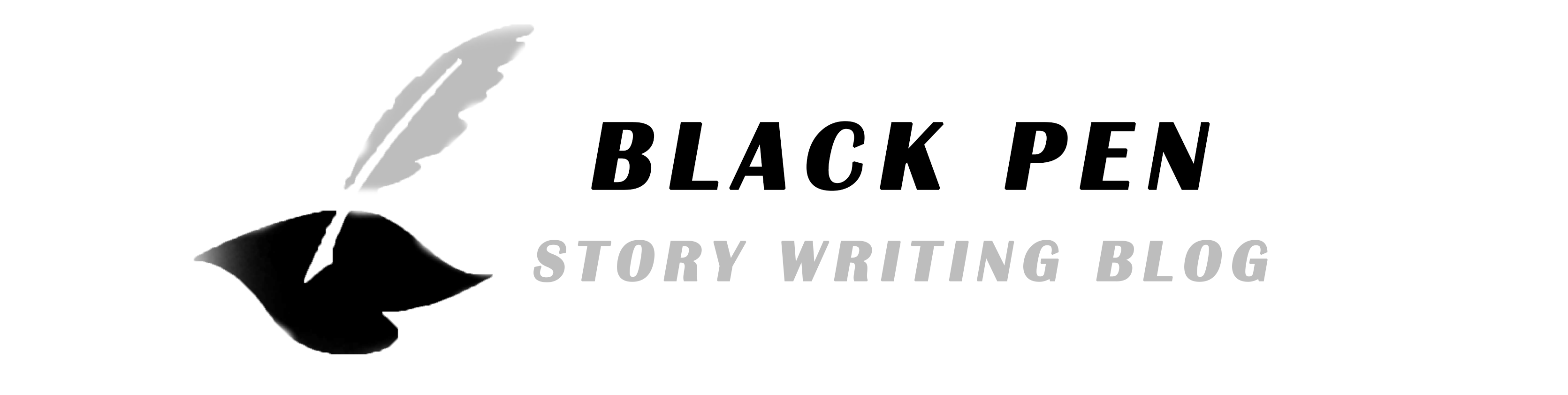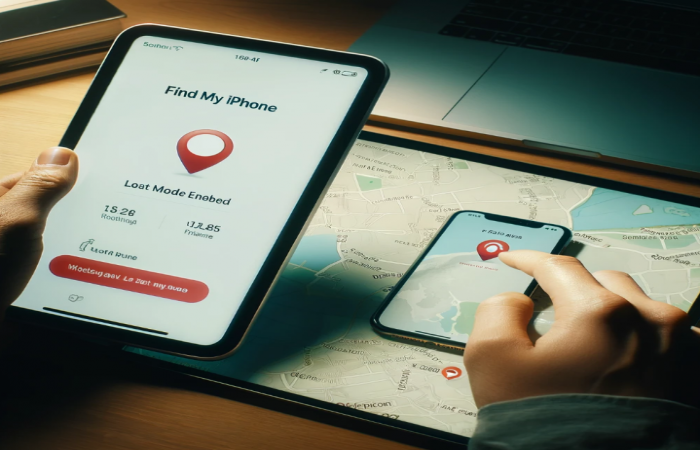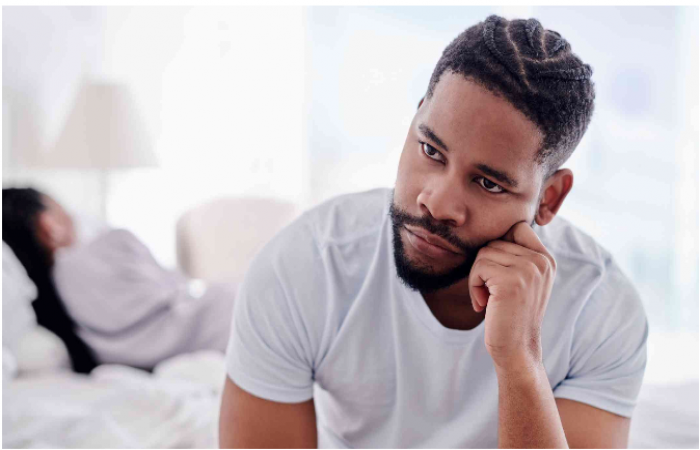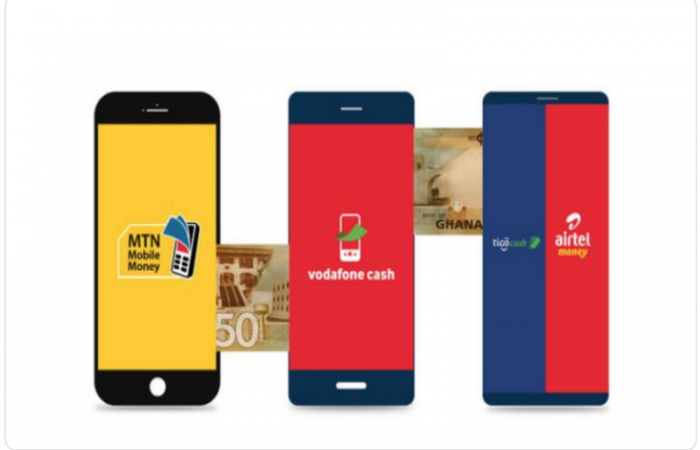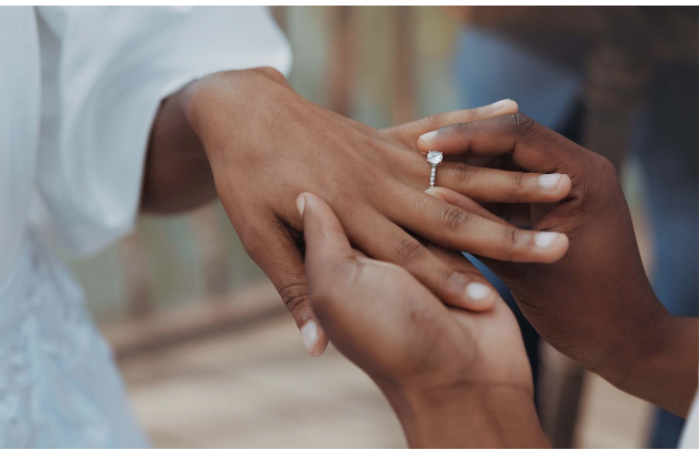How to Boost Your Wi-Fi Coverage with an Access Point
In today’s hyper-connected world, having a reliable Wi-Fi connection in every corner of your home or office is no longer a luxury—it's a necessity. However, weak signals or dead zones can be frustrating, especially when you're in the middle of streaming, gaming, or working remotely. This is where an Access Point (AP) can work wonders. Here are some practical tips to help you extend your Wi-Fi network seamlessly using an access point.
An access point is a device that allows you to extend the coverage of your Wi-Fi network. Unlike a range extender, which repeats the signal from your router, an access point connects directly to your router via an Ethernet cable and broadcasts its own Wi-Fi signal. This ensures a stronger and more reliable connection, especially in large spaces.
There are various types of access points available, so selecting the right one is crucial. Consider these factors:
Wi-Fi Standards: Opt for an AP supporting the latest Wi-Fi 6 or 6E standard for faster speeds and better performance.
Dual-Band or Tri-Band: Access points with dual-band (2.4 GHz and 5 GHz) or tri-band support are ideal for handling multiple devices.
PoE (Power over Ethernet): If you want a cleaner setup without extra power cables, choose an AP with PoE support.
The placement of your access point can make or break your Wi-Fi extension efforts. Follow these tips:
Install the access point in a central location within the area you want to cover.
Avoid placing it near thick walls, metal objects, or electronic appliances that can interfere with the signal.
Elevate the AP, such as mounting it on a wall or ceiling, for optimal performance.

While some access points support wireless backhaul, using an Ethernet cable to connect the access point to your main router ensures:
Faster and more stable connections.
Reduced interference and signal degradation.
Invest in a high-quality Ethernet cable for the best performance.
Once your AP is physically set up, configuring it is the next critical step:
Set Up the Same SSID and Password: To create a seamless network, use the same network name (SSID) and password as your main router. This allows devices to switch between the router and the AP without dropping the connection.
Assign a Static IP Address: Avoid IP conflicts by assigning a static IP to your access point through the router’s admin settings.
Disable DHCP: If your main router is already handling DHCP, turn off DHCP on the AP to avoid network issues.
After installation, test your Wi-Fi coverage using free apps like Wi-Fi Analyzer or NetSpot. Check for weak spots and adjust the AP placement or settings accordingly.
If you have multiple areas to cover, consider investing in a mesh Wi-Fi system. Many modern access points can be integrated into a mesh setup for seamless connectivity across a larger space.

Using an access point can dramatically enhance your WiFi experience by:
Eliminating dead zones.
Supporting more devices without compromising speed.
Offering a more professional-grade network setup.
With these simple steps, you can transform your Wi-Fi network into a powerful, stable, and far-reaching system. Whether you're working in a distant room or enjoying a movie on the patio, an access point ensures you stay connected without interruption.
Invest in the right tools and take control of your Wi-Fi today. It’s not just about connectivity—it’s about unlocking your full digital potential.