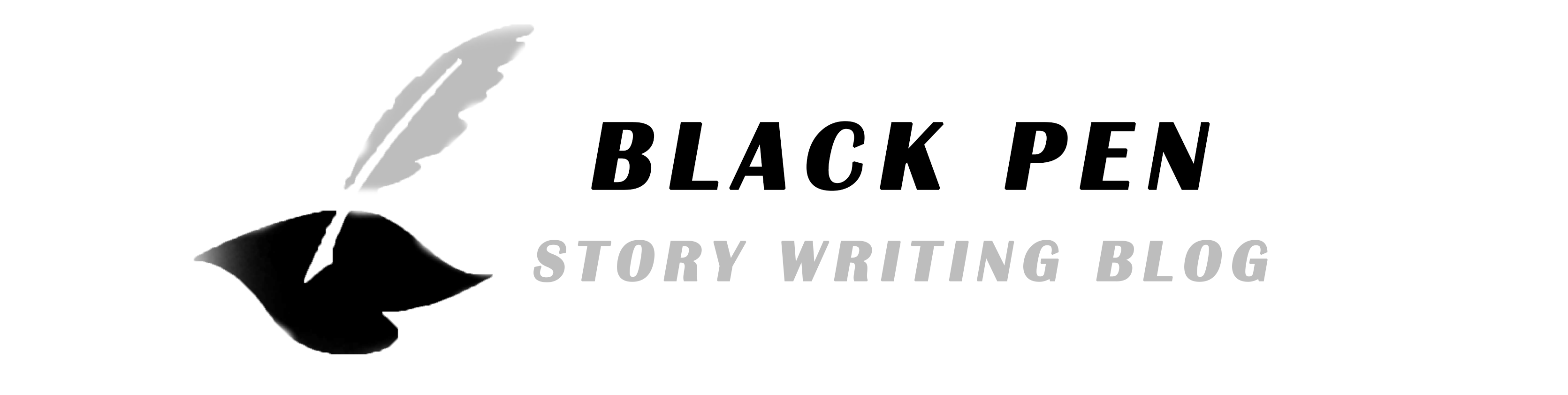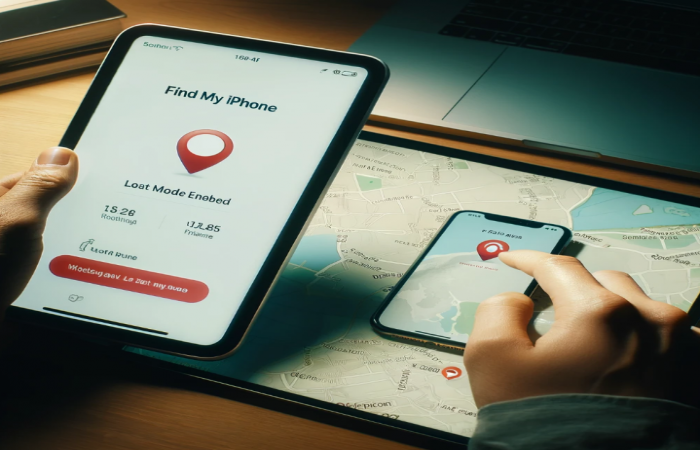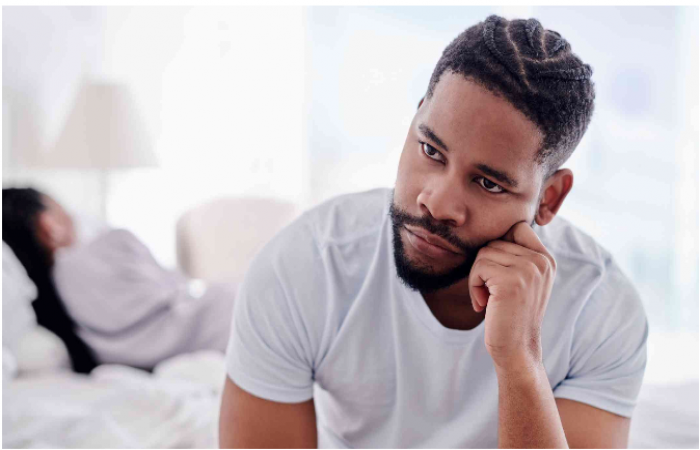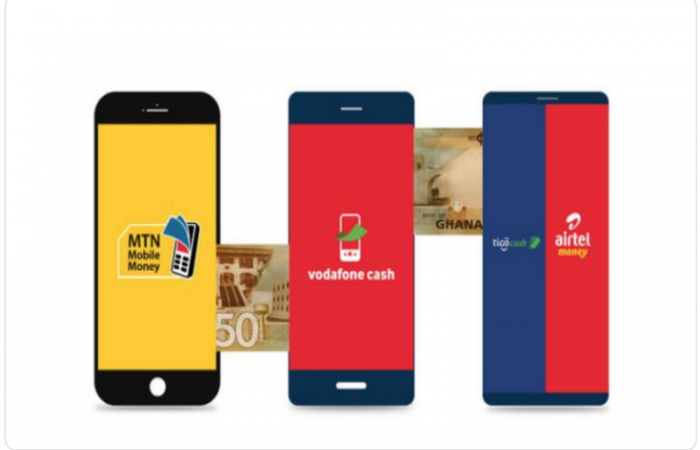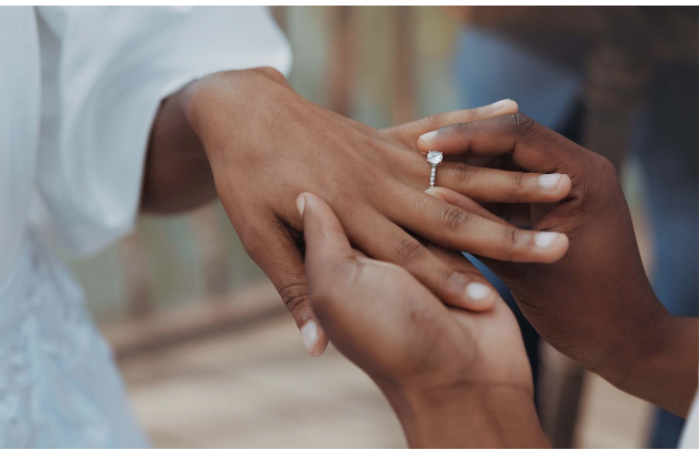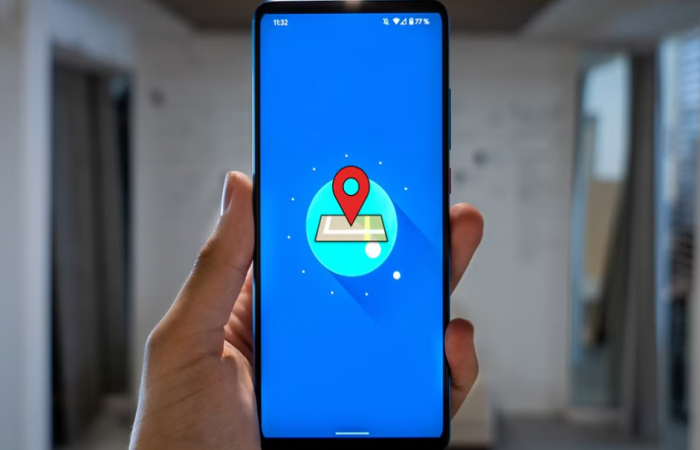
How to Track Your Android Phone When It’s Stolen
Losing your Android phone or having it stolen can be a frustrating and stressful experience, especially considering the amount of personal data it holds. Fortunately, Android devices come with built-in tools to help track and secure your phone remotely. In this tech story, we’ll walk you through the steps to track your stolen Android phone and protect your data.
1. Set Up Find My Device Before It’s Too Late
Just like Apple has Find My iPhone, Google offers Find My Device to help Android users locate their lost or stolen phones. To be prepared for the worst, it’s essential that you set up this feature beforehand. Here’s how:
- Open the Settings app on your Android phone.
- Scroll down and select Security (it may also appear as Security & location).
- Tap Find My Device and make sure it’s toggled on.
- Ensure Location services are enabled by going to
Settings > Locationand turning it on. This allows your phone to be tracked.
By activating Find My Device, you can track your phone’s location, play a sound, lock it remotely, and even erase your data if necessary.
2. Using Find My Device to Track Your Stolen Phone
If your Android phone has been stolen, don’t panic. You can use Google’s Find My Device tool to track its location. There are two primary ways to do this: via a web browser or using another Android device.
Via Web Browser:
- Open any web browser and go to android.com/find.
- Sign in using the Google account associated with your lost phone.
- Once signed in, you’ll see a map displaying the last known location of your phone, along with options to play a sound, lock the device, or erase it.
Via Another Android Device:
- On any other Android device, download and install the Find My Device app from the Google Play Store.
- Open the app and sign in with your Google account.
- The app will display the location of your stolen phone and provide the same options as the web version.
3. Play a Sound to Locate Your Phone
If your Android phone is nearby but hidden (for instance, stolen and stashed away in a public place), you can use Find My Device to play a loud sound on your phone—even if it’s in silent mode. This feature is helpful if the phone is still within earshot and you need to pinpoint its exact location.
Here’s how to trigger it:
- On the Find My Device website or app, select your phone, then tap Play Sound.
- Your phone will ring at full volume for five minutes, helping you track it down if it’s close by.
4. Lock Your Phone and Display a Message
Once you’ve confirmed that your Android phone is stolen, you should immediately lock the device to prevent unauthorized access. Find My Device lets you remotely lock your phone and display a custom message on the screen. You can also include a phone number where someone can contact you if they find the device.
To activate Lock mode:
- From the Find My Device website or app, select your phone, then tap Secure Device.
- Enter a message (such as “This phone is lost. Please call [your number]”) and a contact number.
- This will lock the device, preventing anyone from accessing your apps, messages, or personal data.
Locking your phone also logs you out of your Google account, ensuring no one can tamper with your information.
5. Track the Real-Time Location of Your Phone
One of the most powerful features of Find My Device is its ability to show your phone’s real-time location. As long as the phone is turned on and connected to the internet (either via Wi-Fi or mobile data), you can track its movements on the map.
Tip: If your phone is on the move, it’s a good idea to notify local law enforcement rather than chasing it down yourself. Provide the authorities with the real-time tracking information for assistance.
6. Erase All Data to Protect Your Privacy
If you’re unable to recover your Android phone and fear that sensitive data might fall into the wrong hands, you can remotely erase your phone using Find My Device. This will delete all data on the phone, including apps, contacts, photos, and settings, returning the device to its factory condition.
Here’s how to erase your phone:
- On the Find My Device website or app, select your phone, then click Erase Device.
- Confirm that you want to erase all content on the phone.
Important: Once you erase the phone, you will no longer be able to track its location. This is a last-resort action if you’re sure you can’t recover the device.
7. Contact Your Mobile Carrier
Even though Find My Device is a great tool for tracking and securing your phone, it’s important to notify your mobile carrier as soon as possible if your Android phone is stolen. Your carrier can help in several ways:
- Disable the SIM card: This prevents the thief from using your phone to make calls, send texts, or use mobile data.
- Block the phone: Many carriers can block your stolen phone from being used on their network, rendering it useless to the thief.
Some carriers also offer additional tracking services or insurance coverage for lost or stolen phones, so it’s worth checking what options are available.
8. Use Google Timeline to Track the Phone’s Location History
If Find My Device isn’t providing useful information (such as when the phone is offline), you can use Google’s Timeline feature to track its past movements. Google Timeline keeps a record of all the locations your phone has visited, as long as Location History was enabled.
Here’s how to use Google Timeline:
- Visit Google Maps Timeline.
- Sign in with your Google account.
- Select the date when the phone was stolen, and you’ll see the locations it has traveled to.
While this won’t give you the phone’s current location, it can offer clues about where the thief has taken the device.
9. Prevent Future Theft with Smart Security Practices
Once you’ve secured your stolen phone, it’s a good idea to implement better security measures to protect your next device. Here are a few tips:
- Set a strong screen lock: Use a PIN, password, or fingerprint to lock your phone, making it harder for thieves to access your data.
- Enable two-factor authentication (2FA): Set up 2FA for your Google account and other apps, so even if someone has your phone, they won’t be able to access your accounts without the second factor.
- Keep your phone software updated: Regular software updates help protect your device from security vulnerabilities that thieves could exploit.
- Install a third-party security app: Some apps, like Cerberus or Prey, offer additional anti-theft features, such as taking pictures of the thief, locking specific apps, or sending detailed location reports.
![]()
Conclusion: Take Action Quickly and Stay Safe
Losing your Android phone to theft is a stressful situation, but by acting quickly, you can minimize the damage and possibly recover your device. Find My Device offers a powerful set of tools that can help you track, secure, and even erase your phone remotely.
Remember to always activate Find My Device and Location services before anything happens, so you’re prepared in case of an emergency. And if you’re ever in doubt, contacting your mobile carrier and local law enforcement can provide additional support in recovering your stolen device.