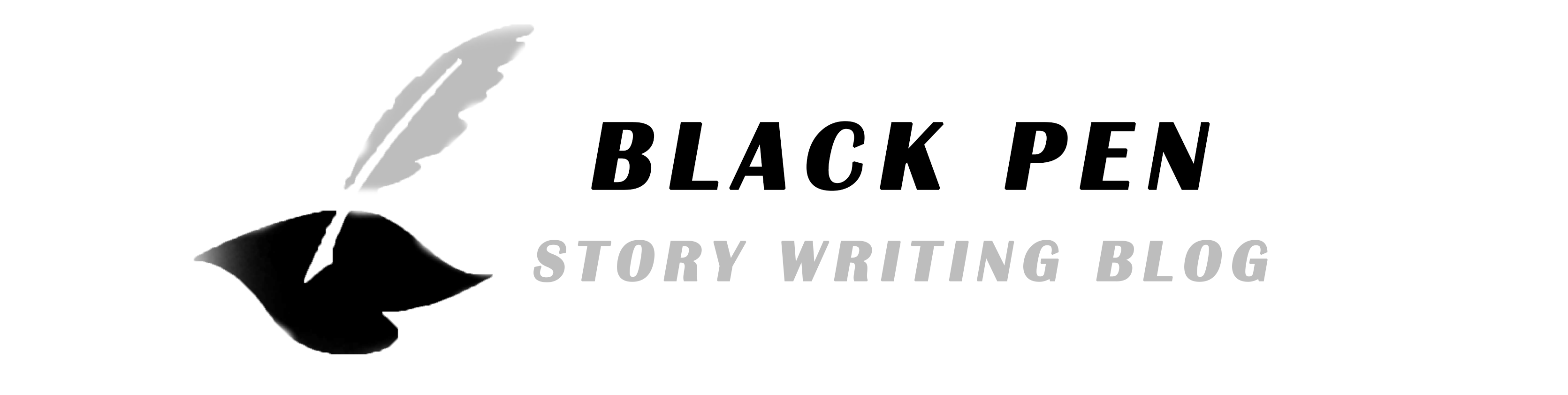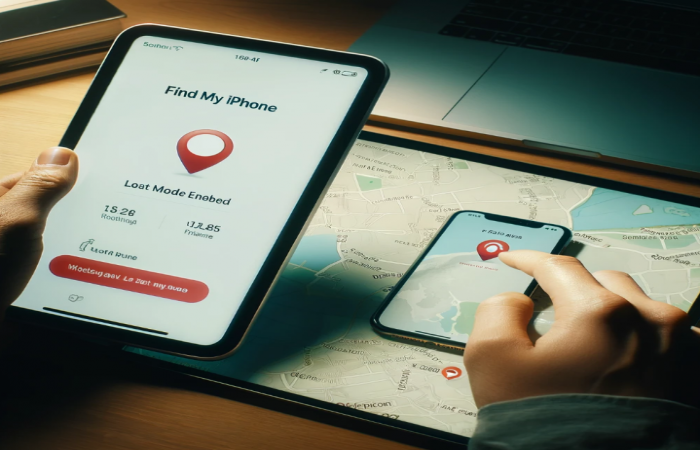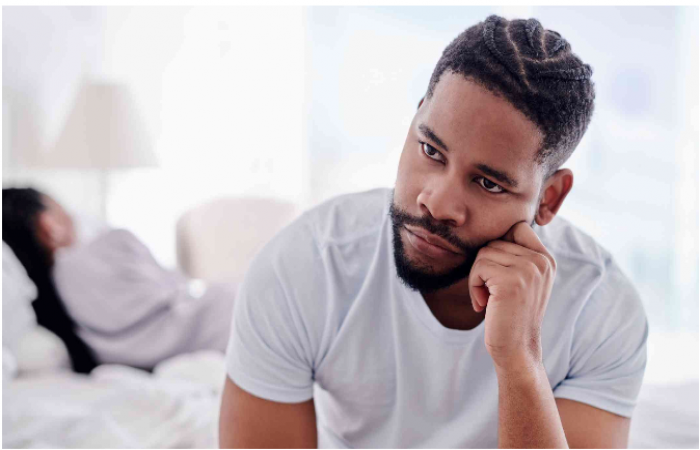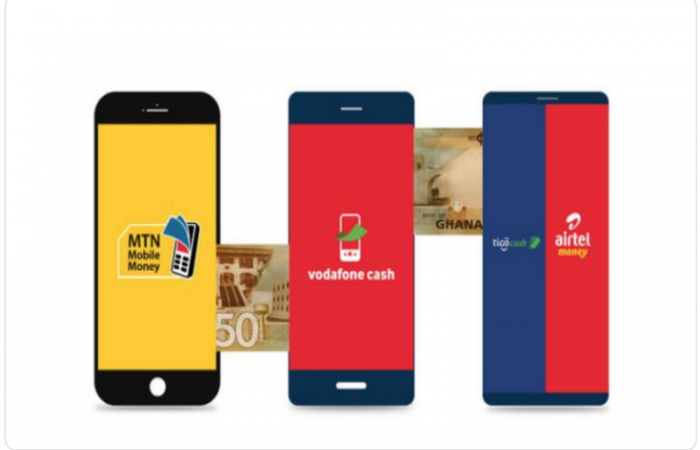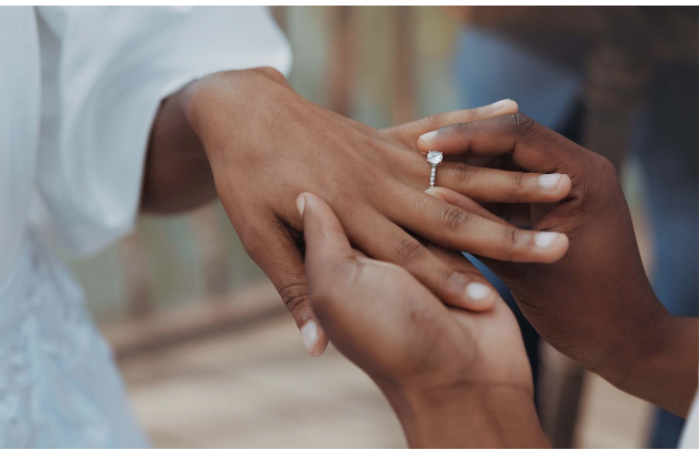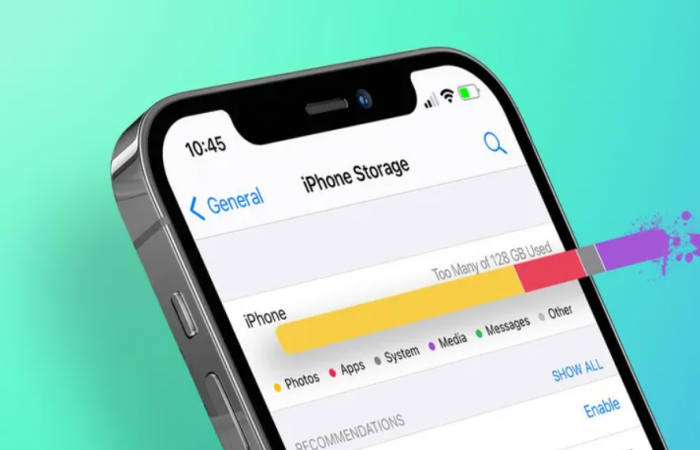
Simple Ways to Free Up Space on Your Phone
We've all been there—your phone suddenly displays that dreaded "Storage Almost Full" notification. You try to take a picture, download an app, or even save a file, only to find out there's no space left. But don't worry! You don't need to rush out and buy a new phone or an expensive external storage device. Here's a simple exercise you can do to quickly free up storage space on your phone.
Every app you use on your phone stores temporary files called cache. These files help apps load faster but can accumulate and take up a lot of space over time.
iPhone: Go to Settings > General > iPhone Storage. Tap on apps that take up a lot of space and select Offload App or Delete App (you can reinstall it later).
Android: Go to Settings > Storage > Apps. Select an app and tap on Clear Cache.
This quick step can easily free up hundreds of megabytes of space.
Your phone's downloads folder can become a graveyard for files you no longer need. Whether it's a PDF you opened months ago or photos someone sent you via email, these downloads can take up significant storage.
Open the Files or My Files app on your phone.
Navigate to the Downloads folder.
Select and delete files you no longer need.
Photos and videos are some of the biggest culprits when it comes to eating up storage space. Instead of deleting precious memories, you can use cloud storage services like Google Photos, iCloud, or OneDrive.
Google Photos: Open the app, tap your profile picture, and select Free up space.
iCloud (iPhone): Go to Settings > Photos > Toggle on iCloud Photos. Then tap Optimize iPhone Storage.
OneDrive: Upload your photos and videos to OneDrive, then delete them from your phone.
This way, you can access your photos from any device without using up phone storage.
Let's face it: we all have apps we rarely use. If you haven't opened an app in months, it's time to let it go.
iPhone: Go to Settings > General > iPhone Storage. You'll see a list of apps sorted by size. Delete the ones you don't need.
Android: Go to Settings > Apps. Tap on an app and select Uninstall.
If you're unsure which apps to delete, consider enabling the Offload Unused Apps feature on your iPhone, which automatically removes apps you don't use while keeping their data.
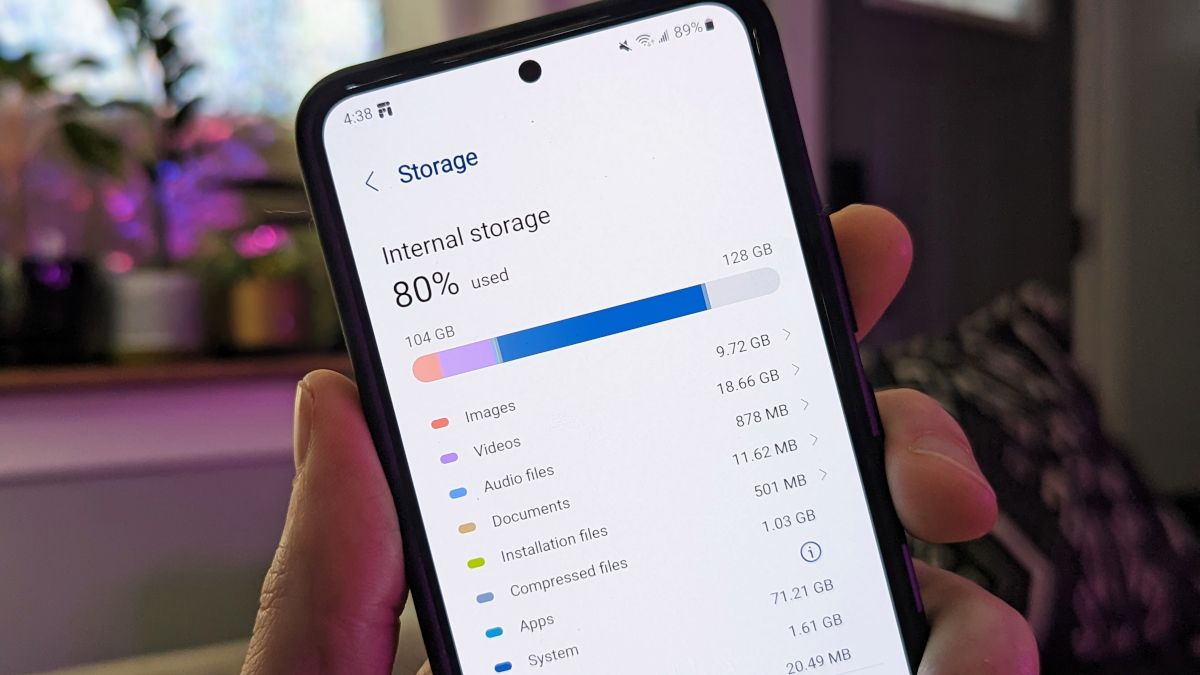
Both iPhone and Android devices come with built-in tools to help you manage storage.
iPhone: Go to Settings > General > iPhone Storage. You'll see recommendations like offloading unused apps, reviewing large attachments, and optimizing photos.
Android: Go to Settings > Battery and Device Care > Storage. Tap on Clean Now to remove unnecessary files.
These tools can save you from manually hunting down files to delete.
Those old text messages, group chat memes, and forwarded videos are probably taking up more space than you think.
iPhone: Go to Settings > Messages > Keep Messages. Set it to 30 Days or 1 Year.
Android: Open your messaging app, select old conversations, and delete them. You can also set messages to auto-delete after a certain period.
For apps like WhatsApp, go to Settings > Storage and Data > Manage Storage to delete old media files.
Apps like Spotify, Netflix, and YouTube let you download content for offline use, which can pile up over time.
Spotify: Open the app, go to Your Library, and delete downloaded playlists or albums.
Netflix: Tap on Downloads and delete shows or movies you've already watched.
YouTube: Open Library, go to Downloads, and remove old videos.
Sometimes, it's specific large files taking up all the space. Use a file manager app to identify these.
Use apps like Files by Google on Android or the Files app on iPhone to locate large files.
Compress or delete files you don't need, or move them to cloud storage.
After performing all these steps, restart your phone. This helps clear out temporary system files and cache that may still be lingering.

Running out of storage on your phone can be frustrating, but these simple exercises can help you free up space without spending a dime. Regularly clearing the cache, deleting unused files, and leveraging cloud storage can keep your phone running smoothly and ready for whatever you need it to do.