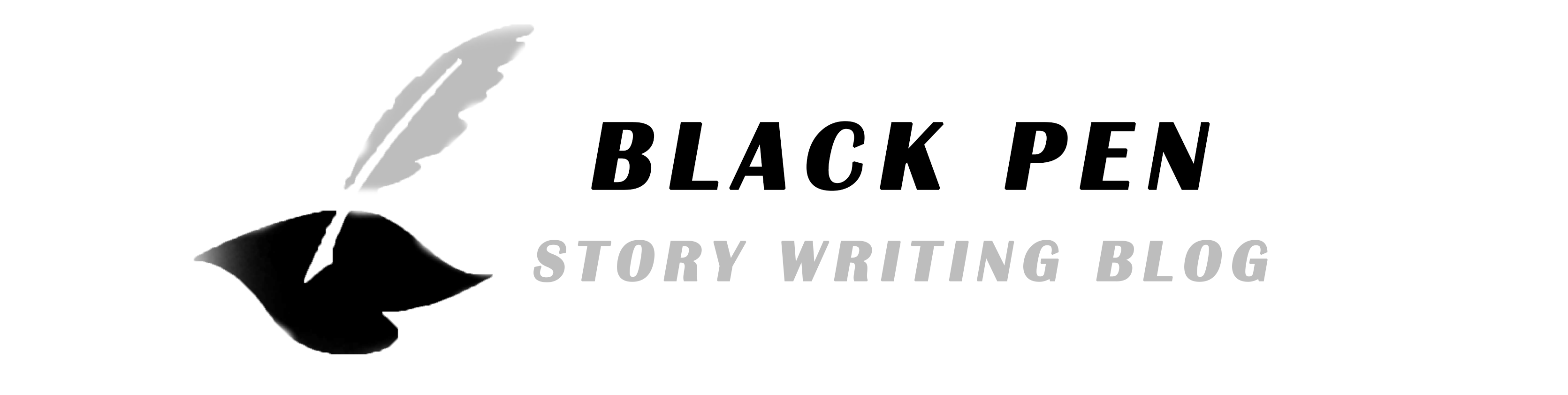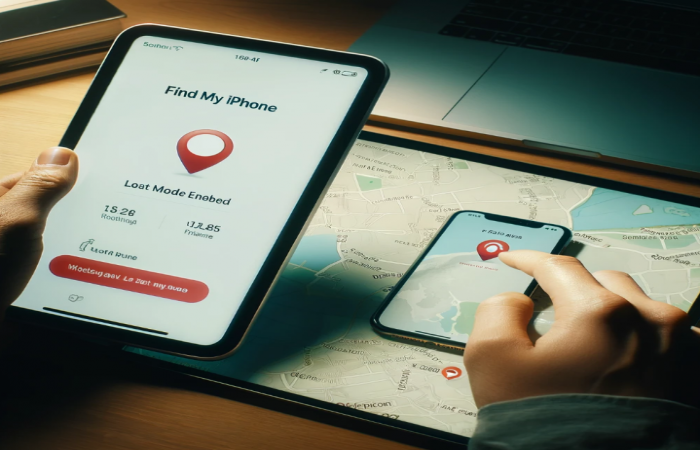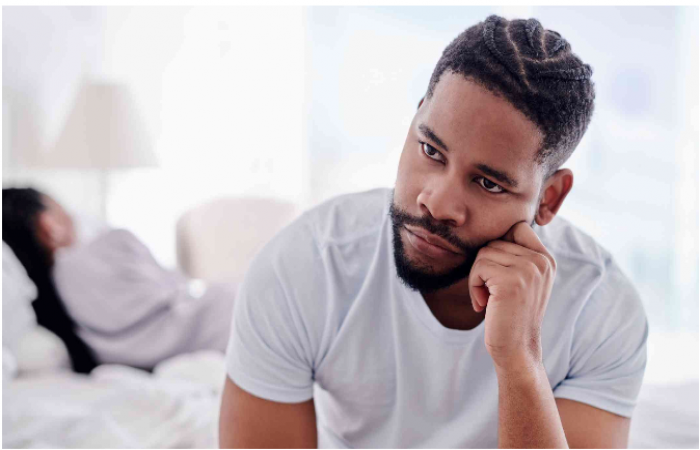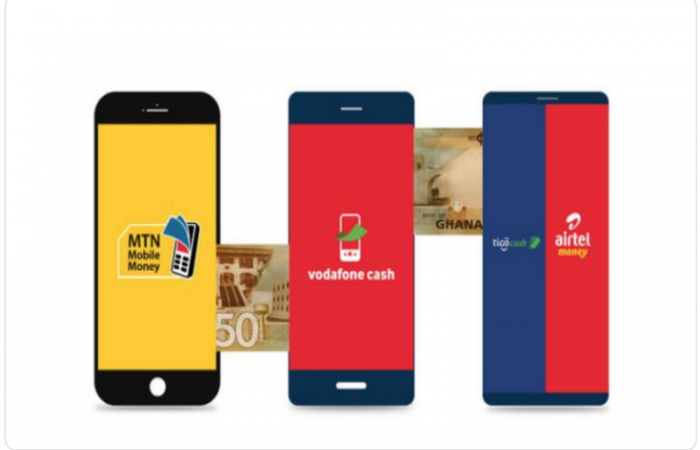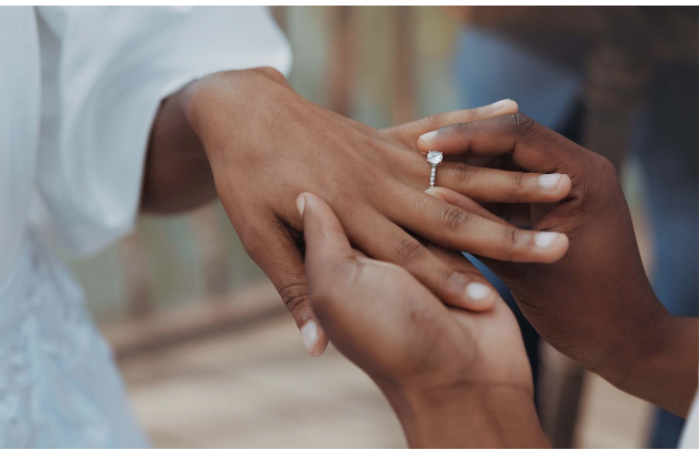Tech Tips That Can Enhance Your Daily Tech Experience
Tech tips that can help streamline your workflow, improve device performance, and enhance your digital security.
Windows: Press Windows + D to minimize all windows and show your desktop instantly.
macOS: Use Command + Space to quickly open Spotlight for searching files, and apps, or even doing quick calculations.
Web Browsers: Press Ctrl + Shift + T (or Cmd + Shift + T on Mac) to reopen the last closed tab.
To improve signal strength, place your router in a central location, elevated, and away from walls or large metal objects.
Use Wi-Fi Analyzers (like Wi-Fi Analyzer for Android or NetSpot for Mac/Windows) to find the least crowded channels.
Use quotes (" ") to search for exact phrases, e.g., "best Python tutorials".
Use site: to search within a specific website, e.g., site:reddit.com best productivity apps.
Use filetype: to find specific file types, e.g., filetype:pdf AI research papers.
Use Privacy Badger or uBlock Origin to block trackers and ads.
Enable HTTPS Everywhere to ensure you're browsing securely whenever possible.
Use Password Managers (like Bitwarden or LastPass) to store and autofill passwords securely.
Automate your workflow with tools like Zapier or IFTTT to connect apps and automate repetitive tasks.
Disable unnecessary startup programs using Task Manager (Ctrl + Shift + Esc on Windows) or System Preferences > Users & Groups > Login Items on Mac.
Clear your cache and temporary files regularly. On Windows, use Disk Cleanup or Storage Sense.
Enable Battery Saver Mode when running low on charge.
Turn off Background App Refresh on iOS or Background Data on Android for apps you rarely use.
Use Dark Mode to save battery if your phone has an OLED screen.

To back up important files and access them anywhere, use services like Google Drive (15GB free), OneDrive (5GB free), or iCloud (5GB free).
Use Google Photos to back up photos and videos with unlimited high-quality storage (may be limited based on Google's latest policy).
Enable Two-Factor Authentication (2FA) on your accounts like Gmail, Facebook, and Instagram for an extra layer of security.
Regularly check for suspicious logins in your account activity settings.
Use apps like CamScanner or the built-in Notes app on iOS to scan documents and convert them to PDF.
Google Drive also has a built-in scanning feature for Android users.
Delete unused apps and enable the Offload Unused Apps feature on iOS.
Clear your WhatsApp data (Settings > Storage and Data > Manage Storage) to free up space from large videos and photos.
Use email filters to automatically sort your inbox into categories like Promotions, Social, and Updates.
Schedule emails with tools like Boomerang or the built-in scheduling feature in Gmail.
Use Have I Been Pwned? (haveibeenpwned.com) to check if your email address has been part of a data breach.
On iOS, use Focus Mode (Settings > Focus) to minimize distractions by only allowing notifications from certain apps or contacts during specific times.
On Android, use Digital Wellbeing to set app timers and focus mode to reduce screen time.
On Windows, use Shift + Delete to permanently delete files, but if you accidentally delete them, you can try using the Recycle Bin or a tool like Recuva.
On macOS, use the Trash or Time Machine backup.
These tech tips can help streamline your workflow, improve device performance, and enhance digital security. Let me know if you need more specific tips in any area!